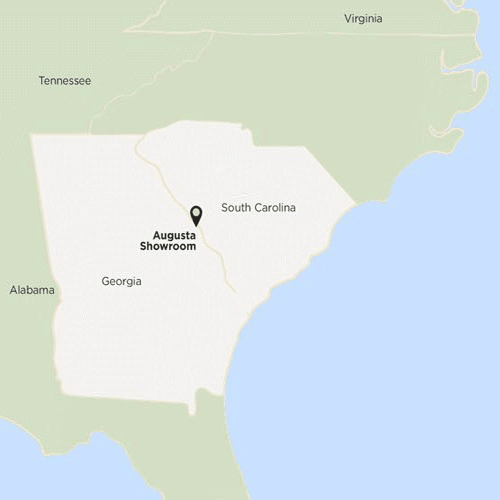How to Shop
Online Furniture Rental Orders
Shopping Step 1: Select the Package you wish to rent. (step may be skipped if you prefer to rent a-la-carte / by-the-item)
- select the number of bedrooms that you wish to furnish
- choose the leather upgrade option, if desired, to upgrade the sofa and chair in your living room to leather
- select the ADD TO CART button - You'll automatically return to the Online Rental Store or select NO THANKS - RETURN TO ONLINE STORE and You'll return to the Online Rental Store
Shopping Step 2: Select the Housewares Package you wish to add. (step may be skipped if you prefer to rent a-la-carte / by-the-item)
- select the housewares package thumbnail for a list of included items and pricing
- either select one of the comprehensive apartment packages (designed to fully outfit your accommodations with housewares and essentials) or simply choose a room package if you only wish to furnish a particular room(s) with housewares
- select the desired quantity
- for the comprehensive packages, the quantity would be "1"
- if you choose a room package (ex: Room Package - Bedroom Housewares") you may choose the number of rooms of that category that you wish to furnish
- select the ADD TO CART button - You'll automatically return to the Online Rental Store or select NO THANKS - RETURN TO ONLINE STORE and You'll return to the Online Rental Store
Shopping Step 3: Change the default bed configuration. (only applies if you choose to rent a package)
- select the change or upgrade that suits you
- click any product thumbnail for more details
- select the ADD TO CART button - You'll automatically return to the Online Rental Store or select NO THANKS - RETURN TO ONLINE STORE and You'll return to the Online Rental Store
Shopping Step 4: Add Bed Rentals
- either add bed rentals to your package, or choose beds to rent a-la-carte
- remember to add linens if you want the sheets, pillows, etc. for your bed (s) - this option is in the Bed Rentals section.
- click any product thumbnail for more details
- select the ADD TO CART button - You'll automatically return to the Online Rental Store or select NO THANKS - RETURN TO ONLINE STORE and You'll return to the Online Rental Store
Shopping Step 5: Add TV & Accessory Rentals
- either add TV &/or accessory rentals to your package, or choose items to rent a-la-carte
- click any product thumbnail for more details
- select the ADD TO CART button - You'll automatically return to the Online Rental Store or select NO THANKS - RETURN TO ONLINE STORE and You'll return to the Online Rental Store
Shopping Step 6: Appliance Rentals
- either add appliance rentals to your package, or choose items to rent a-la-carte
- click any product thumbnail for more details
- select the ADD TO CART button - You'll automatically return to the Online Rental Store or select NO THANKS - RETURN TO ONLINE STORE and You'll return to the Online Rental Store
Shopping Step 7: Additional Furniture Rentals
- either add one of these items to your package, or choose items to rent a-la-carte
- click any product thumbnail for more details
- select the ADD TO CART button - You'll automatically return to the Online Rental Store or select NO THANKS - RETURN TO ONLINE STORE and You'll return to the Online Rental Store
Shopping Step 8: Office Furniture Rentals
- either add one of these office furniture pieces to your package, or choose items to rent a-la-carte
- click any product thumbnail for more details
- select the ADD TO CART button - You'll automatically return to the Online Rental Store or select NO THANKS - RETURN TO ONLINE STORE and You'll return to the Online Rental Store
Shopping Step 9: Folding Table / Chairs Rentals
- either add one of these items to your package, or choose items to rent a-la-carte
- click any product thumbnail for more details
- in this section, the folding tables and folding chairs show rates based on our standard 3 month minimum - if you would like weekly or daily pricing on these pieces, visit: Event Furniture Rentals
- select the ADD TO CART button - You'll automatically return to the Online Rental Store or select NO THANKS - RETURN TO ONLINE STORE and You'll return to the Online Rental Store
After you choose the pieces you plan to rent...
Checkout Steps:
- Go to your Shopping Cart (via link at top right of page or at bottom of online store)
- Review your order - change if necessary
- Select Proceed to Checkout
- Select Confirm Details
- Enter your delivery information - the details and address where you expect delivery of the selected items (be aware that some web browser auto-fill defaults may be inaccurate)
- Enter your billing information - if this information is the same as your delivery information, check that box accordingly
- Enter your coupon code (if applicable), then click Apply Code
- Calculate delivery costs (based on your delivery address)
- Enter any order comments, notes, or questions in the provided field. If you have no comments, this field can be left empty.
- Select Review Order
- Review the summary of the details. If accurate, click Submit Order.
- Complete the Credit Card Authorization form & Credit Application (secured by DocuSign®) by entering your full name, then entering your email address, then click Begin Signing
- A Furniture Rentals, Inc. representative will review your order, process your application, and email you the agreement accordingly